To turn a monitor into a TV, connect a TV tuner box or use a streaming device. Monitors lack built-in TV tuners.
Want to upgrade your monitor to a TV for enhanced entertainment experience without spending extra money? By following a few simple steps, you can easily repurpose your monitor into a fully functional TV. Whether you want to watch your favorite TV shows, stream movies, or enjoy gaming on a larger screen, converting your monitor is a cost-effective solution.
With the right equipment and a little know-how, you can transform your monitor into a versatile TV setup in no time. Let’s explore the step-by-step process of repurposing your monitor into a TV and unlock a whole new world of viewing possibilities.

Credit: support.apple.com
Choosing The Right Equipment
Choosing the Right Equipment:
Selecting the Right Monitor:
- Consider display size and resolution.
- Check for available ports.
- Ensure compatibility with TV tuner.
Choosing the Right TV Tuner:
- Look for compatibility with the monitor.
- Consider the tuners’ supported input types.
- Check for additional features like recording capabilities.
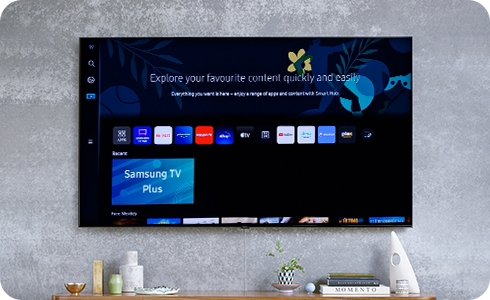
Credit: www.samsung.com
Connecting Your Devices
Transforming your monitor into a TV is simple with the right connections. Utilize an HDMI cable to link your cable box or streaming device to the monitor’s HDMI input. Select the correct input on the monitor, and you’re ready to enjoy your favorite shows and movies.
Connecting Your DevicesConnecting The Tv Tuner To The Monitor
To facilitate TV capabilities, connecting a TV tuner to the monitor is vital. First, identify the suitable port on the monitor for connecting the TV tuner. Then, simply plug in the TV tuner to the designated port on your monitor.Setting Up Audio And Video
Ensuring both audio and video are correctly set up will enhance your TV experience. Connect the audio output from the TV tuner to external speakers for sound. Adjust the video settings on the TV tuner for optimal display on your monitor.Configuring The Settings
If you’ve successfully connected your monitor to function as a TV, the next step is configuring the settings. This is crucial in ensuring that the display and audio are optimized for your viewing experience.
Adjusting Display Settings
To begin, adjusting display settings is essential for a quality viewing experience. Start by accessing the display settings menu on your monitor or TV. From here, you can fine-tune the brightness, contrast, and color settings to suit your preferences. Ensure that the resolution is set to the optimal setting for the best picture quality.
Configuring Audio Settings
Configuring audio settings is equally important for an immersive TV experience. Navigate to the audio settings menu on your monitor or TV and adjust the volume, balance, and equalizer settings as per your preference. Additionally, configure the audio output options to ensure that the sound is channeled through the desired audio device.

Credit: www.displayninja.com
Using Your Monitor As A Tv
If you have an extra monitor lying around that you’re not using, why not repurpose it into a TV? With just a few simple steps, you can transform your monitor into a fully functional television, allowing you to enjoy your favorite TV shows and movies without spending extra money on a separate TV.
Navigating Channels
You might be wondering how to navigate channels on your newly converted monitor TV. Well, the good news is that it’s not as complicated as you might think. All you need is a TV tuner or a digital converter box to connect to your monitor. These devices will allow you to tune into different channels and watch TV programs just like you would on a traditional television.
To navigate channels, simply use the remote control that comes with your TV tuner or digital converter box. Most remotes have dedicated buttons for changing channels, adjusting the volume, and accessing other features. If you’re using a computer monitor, you can also control the channels using the keyboard or on-screen menus.
Using Remote Control
The remote control is an essential tool for effortlessly controlling your monitor TV. It allows you to switch between channels, adjust the volume, and access various settings without having to physically interact with the monitor itself. Depending on the TV tuner or digital converter box you purchased, the remote control may have additional features such as picture mode settings or an electronic programming guide.
To use the remote control effectively, make sure you’re within range of the TV tuner or digital converter box. Point the remote control directly at the device and press the relevant buttons to navigate channels, adjust the volume, or access other functions. If you’re having trouble with the remote control, check the batteries or consult the user manual for troubleshooting tips.
Additional Tips And Considerations
Transforming a monitor into a TV involves simple steps like adding a TV tuner or connecting a streaming device. Consider the monitor’s resolution, inputs, and sound system compatibility when setting it up for TV viewing. Ensure a seamless transition by choosing the right accessories and settings.
When it comes to turning a monitor into a TV, there are a few additional tips and considerations to keep in mind. By optimizing your viewing experience and understanding the limitations, you can ensure a seamless transition from a monitor to a TV.
Optimizing Your Viewing Experience
Optimizing your viewing experience is key to getting the most out of your newly transformed monitor. Here are some practical tips to help you achieve that:
- Consider the screen size: While monitors come in different sizes, they are typically smaller than TVs. It’s crucial to choose a monitor size that suits your needs and viewing distance.
- Adjust the display settings: Fine-tune the brightness, contrast, and color settings of your monitor to enhance the overall picture quality. Experiment with different settings until you find what works best for you.
- Invest in good speakers: Monitors typically have built-in speakers, but they may not provide the robust sound quality you desire. Consider investing in external speakers or a soundbar to enhance your audio experience.
- Arrange your seating and viewing distance: Proper seating and viewing distance are crucial for a comfortable and immersive TV experience. Ensure the distance between your seating area and the monitor is appropriate for the screen size to avoid strain on your eyes.
- Minimize reflections and glare: Place your monitor in a location that minimizes reflections and glare. Avoid positioning it opposite a window or any other light source that may cause unwanted reflections on the screen.
Understanding Limitations
While turning a monitor into a TV offers convenience and cost savings, it’s essential to be aware of certain limitations. Here are a few factors to be mindful of:
- No built-in tuner: Unlike most TVs, monitors do not come with a built-in TV tuner. This means you won’t be able to tune into over-the-air TV channels directly. However, there are external TV tuners available that can be connected to your monitor to overcome this limitation.
- Input options: Monitors generally have limited input options compared to TVs. Make sure the monitor you choose has the necessary input ports to connect your preferred devices, such as cable boxes, gaming consoles, or streaming devices.
- Lack of smart features: While some monitors offer basic smart features, they may not have the full range of capabilities found in smart TVs. Consider using external streaming devices, such as a Roku or Chromecast, to access popular streaming services.
- No remote control: Most monitors do not come with a remote control, meaning you’ll need to adjust settings manually or use a separate remote if your input device supports it. Alternatively, you can use smartphone apps or wireless keyboard/mouse combinations for added convenience.
By optimizing your viewing experience and keeping these limitations in mind, you can make the most of your monitor-turned-TV setup. Whether it’s for gaming, streaming, or just watching your favorite shows, transforming your monitor into a TV opens up a world of possibilities.
Frequently Asked Questions Of How To Turn A Monitor Into A Tv
Can I Use My Monitor As A Tv Screen?
Yes, you can use your monitor as a TV screen by connecting it to a cable box or streaming device.
Can I Watch Netflix On A Monitor?
Yes, you can watch Netflix on a monitor. Simply connect your computer to a monitor and log into your Netflix account to start streaming.
Why Buy A Monitor Instead Of A Tv?
Monitors are better than TVs when it comes to computer-related tasks due to their higher resolution, faster response time, and better color accuracy. They are designed specifically for close viewing, making them ideal for work, gaming, and photo/video editing.
Can You Watch Tv On A Gaming Monitor?
Yes, you can watch TV on a gaming monitor. Gaming monitors often have HDMI ports, which allow you to connect a TV tuner or streaming device. Simply connect your TV source to the HDMI port, and enjoy watching your favorite shows and movies on the gaming monitor.
Conclusion
Turning a monitor into a TV is a convenient and cost-effective solution for enjoying your favorite shows and movies. By following the simple steps outlined in this guide, you can transform your monitor into a fully functional television in no time.
With the right equipment and know-how, you can enhance your viewing experience without breaking the bank.









