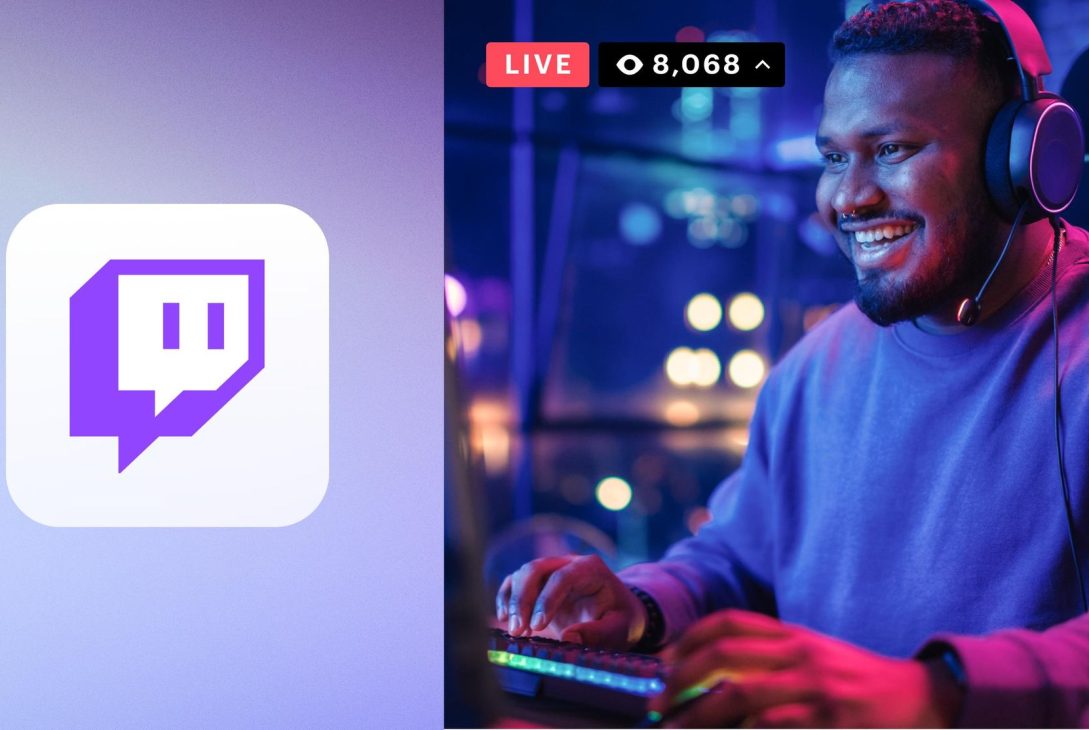To use a computer monitor as a TV, connect it to a cable or satellite box with an HDMI cable. An HDMI cable connection allows you to watch TV on your monitor effortlessly.
With the rise of streaming services and online entertainment, many people are opting to use their computer monitors as TVs to enjoy their favorite shows and movies. By following a few simple steps to connect your monitor to a cable or satellite box using an HDMI cable, you can easily transform your monitor into a TV screen.
This not only saves space but also provides flexibility in how and where you watch your favorite content. In this guide, we will explore the steps required to use your computer monitor as a TV for an enhanced viewing experience.
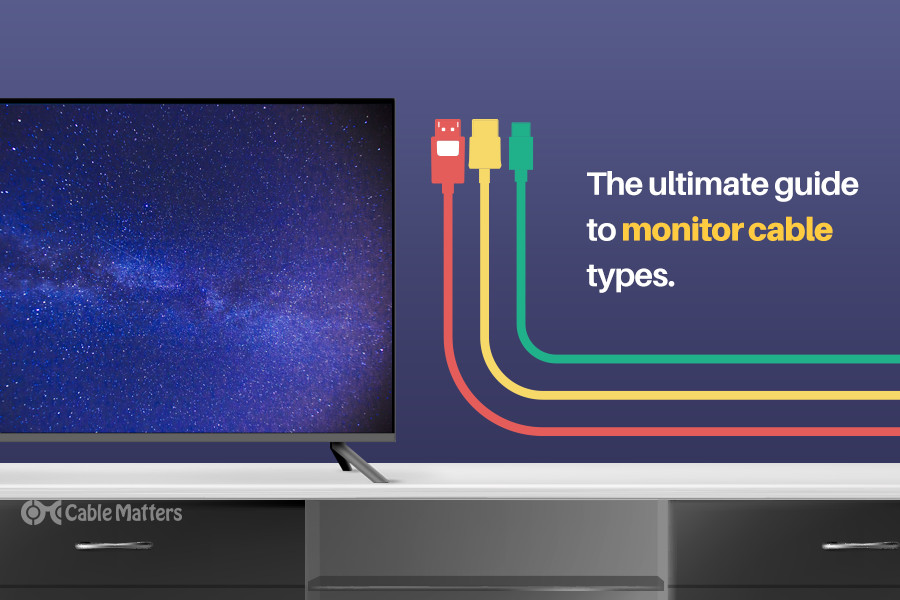
Credit: www.cablematters.com
Choosing The Right Equipment
When setting up your computer monitor as a TV, selecting the correct equipment is crucial. To ensure seamless integration, pay close attention to Choosing the Right Converter and Choosing the Right Cables.
Selecting The Right Converter
- Consider the type of inputs your monitor has and the outputs your TV service provider requires.
- Look for converters that support the necessary resolutions and input types.
- Check if the converter is compatible with both your monitor and the TV service source.
Choosing The Right Cables
- Opt for high-quality HDMI or DisplayPort cables for optimal video and audio transmission.
- Ensure the cable length is sufficient to connect your monitor and the converter without tension.
- Check for any additional audio cables needed based on the converter and TV setup.

Credit: www.softwaretestinghelp.com
Setting Up The Connection
Using your computer monitor as a TV can be a convenient and cost-effective solution to enjoy your favorite shows and movies. The key to successfully setting up this connection lies in configuring the necessary audio and video settings. Below, we will guide you through the process step by step.
Connecting The Converter Box
- Connect the coaxial cable from your antenna or cable provider to the RF In port on the converter box.
- Use an HDMI or VGA cable to connect the converter box to your computer monitor.
- Turn on the converter box and the monitor to ensure a proper connection is established.
Configuring Audio And Video Settings
- Access the converter box menu and navigate to the audio settings section.
- Adjust the audio output to match the settings of your monitor.
- Select the appropriate video resolution for optimal display quality.
Optimizing The Viewing Experience
Optimizing the viewing experience when using a computer monitor as a TV is essential for maximizing the enjoyment of your favorite movies and shows. By adjusting display settings and enhancing audio quality, you can create a cinema-like experience right in your own home.
Adjusting Display Settings
Adjusting the display settings on your computer monitor can significantly impact your viewing experience. Start by optimizing the brightness and contrast to ensure clear, vibrant visuals. Additionally, fine-tune the color temperature and sharpness for a more natural and crisp image. Calibrating the resolution to match the content being viewed can also enhance the overall picture quality.
Enhancing Audio Quality
Enhancing the audio quality of your computer monitor TV setup can elevate the viewing experience to new heights. Consider investing in external speakers or a soundbar to deliver richer, more immersive sound. Properly positioning the speakers around the viewing area can create a surround sound effect that mimics a traditional home theater setup. Additionally, adjusting the equalizer settings on your computer or media player can fine-tune the audio to your preferences.
Exploring Additional Features
You can utilize your computer monitor as a TV by exploring additional features such as HDMI ports and built-in speakers. With the right connections and settings, you can enjoy your favorite shows and movies on a larger screen without the need for a separate TV.
Remote Control Integration
Using your computer monitor as a TV opens up a world of possibilities, including the integration of a remote control for your convenience. With remote control integration, you can easily switch between channels, adjust the volume, and control other TV functions, all from the comfort of your couch. This feature eliminates the need to manually navigate through menus or use your keyboard to control your TV. The remote control becomes the gateway to a seamless TV viewing experience.Accessing Tv Apps And Streaming Services
One of the biggest advantages of using a computer monitor as a TV is the ability to access various TV apps and streaming services. With the rise of streaming platforms like Netflix, Hulu, and Amazon Prime Video, being able to watch your favorite shows and movies on a bigger screen enhances your viewing experience. Additionally, many smart TVs offer built-in apps, allowing you to access popular streaming services directly from your computer monitor.Html Syntax:
Remote Control Integration
Using your computer monitor as a TV opens up a world of possibilities, including the integration of a remote control for your convenience. With remote control integration, you can easily switch between channels, adjust the volume, and control other TV functions, all from the comfort of your couch. This feature eliminates the need to manually navigate through menus or use your keyboard to control your TV. The remote control becomes the gateway to a seamless TV viewing experience.
Accessing Tv Apps And Streaming Services
One of the biggest advantages of using a computer monitor as a TV is the ability to access various TV apps and streaming services. With the rise of streaming platforms like Netflix, Hulu, and Amazon Prime Video, being able to watch your favorite shows and movies on a bigger screen enhances your viewing experience. Additionally, many smart TVs offer built-in apps, allowing you to access popular streaming services directly from your computer monitor.
Troubleshooting And Tips
Learn to optimize your computer monitor for TV viewing with simple troubleshooting steps and expert tips. Enhance your viewing experience easily and efficiently.
Dealing With Signal Interference
Signal interference can be a frustrating issue when using a computer monitor as a TV. However, there are several troubleshooting steps you can take to minimize this problem. Firstly, ensure that your monitor is properly connected to the TV antenna or cable box. Check the cables for any loose connections and reattach them firmly. In addition, try moving any electronic devices such as smartphones or routers away from the monitor as they can cause signal interference. If the issue persists, consider investing in a signal booster or an RF modulator to enhance the signal strength. Lastly, adjusting the antenna or cable positioning may also help in minimizing signal interference. Experiment with different positions to find the best reception.Maximizing Display Compatibility
To ensure maximum compatibility and optimal display when using a computer monitor as a TV, here are a few key tips to keep in mind. Firstly, check the resolution settings on both your computer and TV. Make sure they are in sync to prevent display issues. Secondly, update your graphics card drivers regularly. Outdated drivers can lead to compatibility problems and poor image quality. Additionally, adjust the image settings on your monitor using the on-screen display menu. Fine-tuning options such as color temperature, brightness, and contrast can greatly enhance the visual experience. Lastly, consider investing in an HDMI-to-DVI or HDMI-to-VGA adapter if your computer and monitor have different ports. These adapters allow for seamless connectivity and superior display quality.| Troubleshooting Tips |
|---|
| Check cable connections |
| Move electronic devices away from the monitor |
| Consider using a signal booster or RF modulator |
| Adjust antenna or cable positioning |
- Ensure resolution settings are synchronized
- Update graphics card drivers regularly
- Adjust image settings on the monitor
- Use HDMI-to-DVI or HDMI-to-VGA adapters for different ports

Credit: www.pcworld.com
Frequently Asked Questions For How To Use Computer Monitor As Tv
Can You Turn A Pc Monitor Into A Tv?
Yes, you can use a PC monitor as a TV with a tuner box or connection to a cable/satellite box.
How Do You Watch Tv On A Computer Monitor?
You can watch TV on a computer monitor by connecting a TV tuner or streaming via apps or websites. Use an HDMI cable or a wireless streaming device for a direct connection. Install TV tuner software on your computer to access TV channels.
Adjust the display settings for optimal viewing.
Can You Use A Computer Monitor As A Tv With A Firestick?
Yes, you can use a computer monitor as a TV with a Firestick. Simply connect the Firestick to the monitor’s HDMI port and you can stream your favorite shows and movies just like on a regular TV.
Is A Computer Monitor Better Than A Tv?
A computer monitor is generally better than a TV for activities like work or gaming due to its higher resolution and faster response time. However, TVs are better for watching movies or television shows due to their larger size and better color accuracy.
Conclusion
Repurposing your computer monitor as a TV can be simple and cost-effective. By following the steps outlined in this guide, you can transform your monitor into a fully functional television, expanding its utility and saving money in the process. With the right equipment and setup, you can enjoy all your favorite content on a larger screen without the need to purchase a separate television.