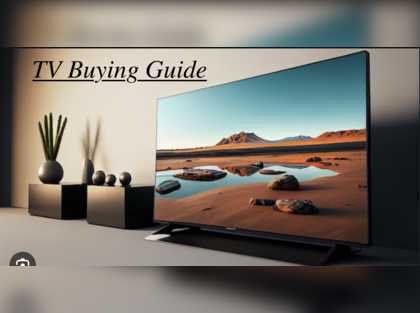To use a monitor as a TV, connect a TV tuner, set up speakers, and tune in to your desired channels. An important consideration is the size and resolution of the monitor relative to your viewing distance for optimal experience.
As technology advances, many consumers are exploring alternative ways to utilize their devices. One such trend is repurposing computer monitors as televisions. By following a few simple steps, you can transform your monitor into a functional TV, offering a cost-effective solution for entertainment needs.
Understanding the key components and connections involved in this process can help you create a seamless viewing experience at home. This guide will outline the necessary steps to successfully use your monitor as a TV and maximize its potential for your entertainment setup.

Credit: www.pcmag.com
Choosing The Right Monitor
Looking to use your monitor as a TV? It’s essential to make sure the monitor has the necessary ports and features. Consider the screen size and resolution to ensure a comfortable viewing experience. Additionally, check for built-in speakers or the option to connect external audio devices for an enhanced entertainment setup.
Consider Size and Resolution:Consider Size And Resolution
- Size: Choose a monitor that fits your viewing area comfortably.
- Resolution: Opt for a high-resolution monitor for a clearer picture quality.
Assess Connectivity Options
- Check Ports: Ensure the monitor has the necessary ports for connecting to your devices.
- Wireless Capabilities: Look for monitors with wireless connectivity options for convenience.
Setting Up The Monitor
Locating The Ideal Placement
Choose a spot with minimum glare and comfortable viewing distance.
Connecting Audio And Video Devices
- Identify the necessary ports on the monitor and devices.
- Connect the HDMI or VGA cable from the device to the monitor.
- For sound, plug in the audio cable or use HDMI for both video and audio.
Optimizing Viewing Experience
When using a monitor as a TV, optimizing the viewing experience is essential to ensure you make the most out of your entertainment setup. From adjusting display settings to enhancing audio quality, there are various ways to enhance your viewing experience.
Adjusting Display Settings
Adjusting the display settings on your monitor can greatly improve the quality of your TV viewing experience. To begin, ensure that the contrast and brightness levels are properly adjusted to enhance the clarity and details of the image. In addition, adjusting the color temperature can help achieve more natural and accurate colors. Furthermore, consider customizing the sharpness settings to refine the image and make it appear more crisp and defined.
Enhancing Audio Quality
To enhance the audio quality of your monitor-as-TV setup, consider investing in external speakers or a soundbar that can provide a richer and more immersive sound experience. Additionally, utilizing a headphone amplifier can improve the audio output when using headphones for private viewing sessions. Furthermore, adjusting the audio settings on your monitor, such as the equalizer and surround sound features, can further enhance your audio experience.
Additional Features And Considerations
When using a monitor as a TV, there are additional features and considerations that you should keep in mind. These features can enhance your viewing experience and ensure the safety and well-being of yourself and others. In this section, we will explore the smart TV functions that monitors offer and discuss important health and safety measures.
Exploring Smart Tv Functions
Monitors equipped with smart TV functions open up a world of possibilities for your entertainment needs. With built-in Wi-Fi, you can easily connect to streaming services such as Netflix, Hulu, or Amazon Prime Video, allowing you to binge-watch your favorite shows and movies. Additionally, smart TVs offer access to a wide range of apps, from social media platforms to gaming apps, providing endless entertainment options.
Moreover, you can control your monitor-as-TV with a remote control or even use your smartphone as a remote by connecting it to the monitor via Bluetooth. This feature adds convenience and simplifies the navigation of your favorite apps and settings. Whether you want to watch a YouTube video or browse the internet, these smart TV functions make the experience seamless.
Considering Health And Safety Measures
When using a monitor for an extended period, it is crucial to prioritize your health and safety. Here are some important considerations:
- Screen Time: Set limits on your screen time to avoid eye strain and the negative effects of excessive sitting. Taking short breaks to rest your eyes and stretch your body is recommended.
- Display Settings: Adjusting the brightness, contrast, and color settings of your monitor-as-TV can provide a more comfortable viewing experience. Experiment with these settings to find the optimal balance for your eyes.
- Room Lighting: Ensure that the lighting in the room is suitable for watching TV. Harsh or dim lighting can strain your eyes or hinder your viewing experience. Natural lighting or soft ambient lighting is ideal.
- Proper Seating: Position yourself at a comfortable distance from the monitor to avoid eye fatigue. The recommended viewing distance is typically double the screen size. Additionally, choose a comfortable chair or sofa that supports your posture.
- Adequate Ventilation: Make sure the area where your monitor-as-TV is placed has proper ventilation. This will prevent the monitor from overheating, which may lead to performance issues or even damage.
By considering these health and safety measures, you can enjoy your monitor-as-TV while minimizing the potential risks associated with extended screen time.
Troubleshooting And Faqs
While using a monitor as a TV can be a convenient option, you may occasionally encounter some issues. This section addresses common problems and their solutions, along with answers to frequently asked questions.
Common Issues And Solutions
If you experience any of the following common issues when using a monitor as a TV, try these solutions:
- No Display
- Poor Picture Quality
- No Sound
- Incompatible Inputs
- Unresponsive Remote Control
Ensure all cables are securely connected. Check if the power source and the monitor are turned on. Additionally, adjust the input source settings on your monitor.
If you notice a decline in picture quality, confirm that the display resolution is set correctly. Adjust the resolution through the display settings on your computer or device. Additionally, check for any software updates for your monitor.
If you’re not getting any sound, verify that the audio cable is properly connected. Adjust the volume settings on both the monitor and your computer or device. Also, make sure the audio drivers on your computer are up to date.
If you’re unable to connect your device to the monitor due to incompatible inputs, consider using an adapter or converter to bridge the gap between the two connection standards. Consult the user manual or contact the manufacturer for guidance.
If the remote control fails to work, replace the batteries or ensure they have sufficient power. If the issue persists, check if there are any obstructions between the remote control and the monitor. You may also try re-pairing the remote control with the monitor.
Addressing Frequently Asked Questions
Here are answers to some commonly asked questions about using a monitor as a TV:
- Can I connect external speakers to a monitor being used as a TV?
- Can I use a monitor as a TV without a computer?
- What is the ideal distance to sit from a monitor being used as a TV?
- What is the difference between a monitor and a TV?
Yes, you can connect external speakers to your monitor. Most monitors have an audio output port that allows you to connect speakers or headphones for enhanced audio quality.
Yes, you can use a monitor as a TV without a computer by connecting it to a set-top box, DVD player, gaming console, or any other device that provides an HDMI or VGA output.
The ideal viewing distance from a monitor being used as a TV depends on its screen size. As a general rule, you should sit about twice the screen’s diagonal measurement away for optimal viewing experience.
The main difference between a monitor and a TV is their intended use. Monitors are primarily designed for computer usage and often have higher resolution and faster refresh rates, whereas TVs are optimized for multimedia consumption, offering features like built-in speakers and TV tuners.

Credit: riverdi.com

Credit: m.economictimes.com
Frequently Asked Questions For How To Use Monitor As Tv
Can You Use A Computer Monitor For A Tv?
Yes, you can use a computer monitor for a TV by connecting it to a cable/satellite box or streaming device.
How Do I Turn My Monitor Into A Smart Tv?
To turn your monitor into a smart TV, use streaming devices like Roku or Fire TV, or a smart TV box. Simply connect the device to your monitor and access streaming apps for TV shows, movies, and more.
Can You Use A Computer Monitor As A Tv With A Firestick?
Yes, you can use a computer monitor as a TV with a Firestick by connecting the Firestick to the monitor’s HDMI port. This allows you to stream content on the monitor just like you would on a TV.
Why Buy A Monitor Instead Of A Tv?
Monitors offer better image quality, higher resolution, and faster response times than TVs. They are ideal for gaming, design work, and multitasking. Additionally, monitors are more affordable, compact, and versatile in terms of connectivity options. Overall, monitors provide a superior viewing experience for specific tasks.
Conclusion
To sum up, using a monitor as a TV can offer convenience and flexibility in your entertainment setup. With the right connections and devices, you can easily transform your monitor into a functional TV screen. Whether you’re watching shows, gaming, or streaming content, repurposing your monitor can enhance your viewing experience without the need for a separate TV.