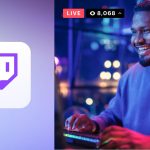Yes, you can use a TV as a PC monitor, provided it has compatible ports. Many modern TVs come equipped with HDMI or VGA inputs that can connect to your computer, allowing you to use the TV as a display.
It’s important to ensure that your TV has the necessary input options and supports the resolution and refresh rate you desire for a seamless viewing experience. Using a TV as a PC monitor can be a cost-effective solution for those who want a larger screen for gaming, multimedia, or work applications without the need to purchase a dedicated monitor.
By utilizing your TV in this way, you can enjoy a more versatile and immersive computing experience without breaking the bank.

Credit: www.amazon.com
Benefits Of Using A Tv As A Pc Monitor
Using a TV as a PC monitor can offer several advantages, making it a popular choice among users looking for a versatile display option.
Increased Screen Size
A TV provides a larger screen size compared to traditional computer monitors, which can enhance your viewing experience and productivity.
Cost-effective Option
Utilizing a TV as a PC monitor can be a cost-effective solution as it eliminates the need to purchase a separate monitor, saving you money.
Considerations Before Using A Tv As A Pc Monitor
Considerations before Using a TV as a PC Monitor
Resolution And Image Quality
Ensure matching resolution between PC and TV for crisp display.
Lower resolutions may distort visuals, impacting user experience.
Input Lag And Response Time
Low input lag minimizes delay in commands for smooth performance.
Favor fast response time to reduce motion blur and enhance gameplay.
Space And Viewing Distance
Consider room size and viewing distance for optimal experience.
Ensure proper alignment to avoid strain on eyes and neck.
Eliminate distractions with a TV as a monitor by weighing these factors before setting up your workspace.Connection Methods For Using A Tv As A Pc Monitor
Using a TV as a PC monitor can provide a larger display and enhance your computing experience. When it comes to connecting a TV to a PC, various methods can be utilized, offering flexibility and convenience. The connection methods for using a TV as a PC monitor include HDMI connection and wireless display options. Understanding these options can help you make the right choice for your specific setup.
Hdmi Connection
An HDMI connection is a popular and straightforward method for using a TV as a PC monitor. Most modern TVs and PCs feature HDMI ports, making it easy to establish a connection. Simply connect one end of the HDMI cable to the HDMI port on your PC and the other end to the HDMI port on your TV. Once connected, your TV should automatically detect the PC input, allowing you to use it as a monitor. This method offers high-definition display quality and minimal setup hassle, making it ideal for users seeking a seamless integration.
Wireless Display Options
Alternatively, you can utilize wireless display options to connect your TV to a PC without the need for physical cables. Wireless display technologies such as Miracast and Wi-Fi Direct enable you to mirror your PC screen on the TV wirelessly. This can be achieved by accessing the screen mirroring settings on your PC and TV and following the on-screen instructions to establish a connection. Wireless display options provide the flexibility to use your TV as a PC monitor without being restricted by cable length, offering a convenient solution for those who prioritize mobility and convenience in their setup.

Credit: news.acer.com
Optimizing Tv Settings For Pc Use
Using a TV as a PC monitor can offer a larger display and enhanced visual experience. However, simply connecting a TV to your computer does not guarantee optimal performance for your PC tasks. To make the most of your TV as a monitor, it is important to adjust the display settings and enable game mode for a smoother gaming experience.
Adjusting Display Settings
One of the first things you should do when using a TV as a PC monitor is to adjust the display settings for optimal viewing. Here are some key settings to consider:
- Brightness and Contrast: Adjusting the brightness and contrast levels can significantly impact the visual quality. Experiment with different settings to find the balance that suits your preferences and reduces eye strain.
- Color Calibration: Calibrating the color settings helps ensure accurate and vibrant colors. Some TVs offer preset picture modes, such as “Movie” or “Game,” which are typically optimized for specific content. Alternatively, you can manually adjust the color temperature, saturation, and other color settings to achieve the desired results.
- Sharpness: While a high sharpness setting may seem desirable, it can lead to overemphasized edges and a pixelated appearance. Finding the right sharpness level depends on your personal preference and the content you regularly view on your PC.
- Aspect Ratio: Selecting the correct aspect ratio is crucial to avoid stretching or cropping the image. Most modern TVs offer a 16:9 aspect ratio, which is suitable for PC use. However, if you prefer a different aspect ratio, ensure that your TV supports it.
Enabling Game Mode
When using a TV as a monitor for gaming purposes, enabling game mode can greatly enhance your gaming experience. Game mode minimizes input lag and refresh rate delays, resulting in faster response times and smoother gameplay. Here’s how to enable game mode:
- Access your TV’s settings menu either through the remote control or by navigating the on-screen menu.
- Look for the “Picture Mode” or “Image Settings” option and select it.
- Within the picture mode settings, locate the game mode option and turn it on.
- Save the changes and exit the settings menu.
Enabling game mode optimizes the TV’s display settings for gaming by disabling certain image processing features that may introduce input lag. If you plan on using your TV primarily for gaming on your PC, enabling game mode is a must.
Potential Issues When Using A Tv As A Pc Monitor
Using a TV as a PC monitor can pose potential issues, such as lower resolution, input lag, and limited refresh rates. This setup may not offer the best visual quality and responsiveness compared to a dedicated PC monitor, impacting the overall user experience.
Text Readability
Using a TV as a PC monitor can introduce potential issues when it comes to text readability. TVs are primarily designed for displaying video content, which means that the resolution and pixel density may not be as sharp as a dedicated computer monitor. This can result in text appearing blurry or less crisp, making it difficult to read and causing eye strain. It’s important to consider this factor if you plan on using a TV for tasks that involve reading a lot of text, such as programming, writing, or browsing the internet.Compatibility With Pc Features
When using a TV as a PC monitor, there might be compatibility issues with certain PC features. TVs often have different input options compared to computer monitors, which can limit the types of connections you can use to connect your PC. Most modern TVs have HDMI ports, but not all TVs support the high refresh rates or display resolutions that some PCs are capable of. This can result in a compromised visual experience and may not fully utilize the capabilities of your PC. Additionally, TVs may not have the same level of control over settings such as color accuracy, contrast, and brightness, which can impact the overall visual quality and hinder the accuracy needed for tasks like photo editing or graphic design. Considering these potential issues, it’s essential to carefully evaluate the purpose and requirements of your PC usage before deciding to use a TV as a monitor. If you primarily use your PC for gaming or watching videos, a TV can provide a large and immersive experience. However, if you rely on precise text readability or need advanced PC features, a dedicated computer monitor may be a more suitable choice. Ultimately, weighing the pros and cons will help you decide which option best meets your needs and preferences.
Credit: www.bhphotovideo.com
Frequently Asked Questions On Can I Use A Tv For A Pc Monitor
Can I Play My Pc Through My Tv?
Yes, you can play your PC through your TV by connecting them with an HDMI cable.
Is It Better To Use A Computer Monitor Or Tv?
For optimal viewing experience and eye comfort, it’s better to use a computer monitor over a TV.
Which Tv Can Be Used As Monitor?
Most modern flat-screen TVs can be used as a monitor with the right connections. Look for a TV with HDMI inputs for easy connectivity. Some TVs even have a “PC mode” setting for better display as a monitor.
How Can I Display My Computer On My Tv?
To display your computer on your TV, use an HDMI cable to connect the two devices. Adjust the TV’s input source to the connected HDMI port, and your computer screen will appear on your TV. Enjoy a larger display for games, movies, and presentations.
Conclusion
Using a TV as a PC monitor has its advantages and considerations. It’s important to assess the TV’s specifications and your usage needs before making a decision. Remember to consider factors such as resolution, input lag, and compatibility to ensure a seamless experience.
With the right setup, using a TV as a PC monitor can be a practical and cost-effective solution.