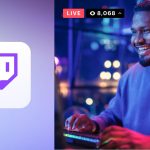Yes, you can use a TV as a monitor for your computer setup. However, there are some key factors you need to consider before doing so.
It is important to ensure that your TV has the necessary input connections, such as HDMI or VGA, to connect to your computer. Additionally, make sure that the resolution and refresh rate of the TV are compatible with your computer’s graphics output to avoid any display issues.
Keep in mind that using a TV as a monitor may not provide the same level of clarity and responsiveness as a dedicated computer monitor, but it can be a cost-effective solution for certain setups.
Tv Vs Monitor
`When it comes to using a TV versus a monitor, there are a few key differences to consider.`
`resolution And Picture Quality`
`Resolution and picture quality are essential factors to keep in mind.`
- `
`
- `TVs typically have lower resolutions compared to monitors. `
- `Monitors offer higher pixel density, resulting in sharper images.
`input Lag And Refresh Rate`
`Consider the input lag and refresh rate for a seamless experience.`
- `
`
- `Monitors have lower input lag, ideal for gaming and fast-paced tasks. `
- `Higher refresh rates on monitors lead to smoother video playback.

Credit: www.livemint.com
Best Options For Using A Tv As A Monitor
When considering using a TV as a monitor, understanding the best options for different purposes is essential. Whether you aim to enhance your gaming experience or boost productivity at work, utilizing a TV can be a versatile and cost-effective solution.
Gaming And Multimedia
For a immersive gaming experience, using a TV as a monitor can be ideal. Larger screens provide a wider field of view, enhancing the gaming atmosphere. Ensure low input lag for smoother gameplay. Verify resolution compatibility for crisp visuals.
Productivity And Work
When using a TV for work, optimize your setup for enhanced productivity. Larger screens allow for better multitasking. Adjust color settings to reduce eye strain. Consider cable management to maintain a clean workspace.
Connecting Tv To Pc Or Laptop
When it comes to connecting a TV to your PC or laptop, you have multiple options at your disposal. Whether it’s for gaming, streaming, or simply extending your display, using your TV as a monitor can be a convenient and cost-effective solution. Let’s explore the various connection methods that you can utilize to connect your TV to your computer.
Hdmi And Displayport Connections
HDMI and DisplayPort connections are the most common methods for connecting a TV to a PC or laptop. Both of these connections support high-definition video and audio, making them ideal for multimedia use. With an HDMI or DisplayPort cable, you can easily connect your computer to your TV and enjoy high-quality visuals on a larger screen. These connections are plug-and-play, eliminating the need for additional software or setup.
Wireless Options
Wireless options provide a convenient and clutter-free way to connect your TV to your PC or laptop. Wireless display adapters, such as Miracast or Chromecast, allow you to mirror your computer’s screen wirelessly to your TV. This is particularly useful for streaming media or giving presentations without the constraints of cables. Additionally, some modern TVs and computers support built-in wireless display capabilities, enabling seamless connectivity without the need for additional hardware.
Adjusting Tv Settings For Pc Use
To use a TV as a monitor for your PC, you can adjust the settings to optimize the output. Connect the TV to your computer using the appropriate cable, such as HDMI, and navigate to the display settings on your PC to adjust the resolution and refresh rate for the best viewing experience.
Using a TV as a monitor for your PC can be a convenient option, especially if you’re looking for a larger display. However, to optimize your viewing experience, it’s important to adjust the TV settings specifically for PC use. This ensures that the text, images, and colors are displayed accurately and clearly. In this section, we will explore two key settings to consider: Resolution and Display ScalingColor Calibration.Resolution And Display Scaling
When connecting your PC to a TV, it’s essential to set the appropriate resolution to ensure optimal image quality. The resolution refers to the number of pixels on the screen, and it’s crucial to match the resolution of both your computer and the TV. To adjust the resolution on your TV, follow these simple steps:- Access your TV’s Settings menu. This can usually be done through the remote control or on-screen interface.
- Look for the “Display” or “Picture” settings and navigate to the “Resolution” option.
- Select the resolution that matches the native resolution of your computer. This information can be found in your computer’s display settings or user manual.
- After applying the resolution, check if the display is clear and sharp. If not, try adjusting the display scaling.
- Access the TV’s Settings menu and navigate to the “Display” or “Picture” settings.
- Look for the “Scaling” or “Zoom” option.
- Adjust the scaling until the text and elements on the screen are comfortable to read and navigate.
- Remember to maintain the aspect ratio to avoid distortion.
Color Calibration
Color calibration is vital to ensure accurate and vibrant color reproduction on your TV when used as a monitor. Proper color calibration enhances the visual experience and prevents colors from appearing washed out or distorted. To calibrate the colors on your TV, follow these steps:- Access the TV’s Settings menu and navigate to the “Picture” or “Display” settings.
- Look for the “Color” or “Color Calibration” option.
- Adjust the brightness, contrast, and color settings to achieve the desired balance.
- If available, consider using a color calibration tool or test pattern to fine-tune the colors.
Considerations And Limitations
Using a TV as a monitor can be an appealing option for many people, especially those who want a larger display or need more screen real estate. However, it is important to consider certain limitations and factors before making a decision. In this section, we will discuss two key considerations: Size and Ergonomics, and Compatibility and Performance.
Size And Ergonomics
One of the primary considerations when using a TV as a monitor is the size of the screen. While a larger display may seem desirable, it can also have some drawbacks. TVs are designed to be viewed from a distance, which means that using one as a monitor may result in a less-than-ideal viewing experience. The larger size could require you to sit further back from the screen, potentially causing strain on your eyes or making it difficult to see fine details.
To improve the ergonomics of using a TV as a monitor, consider the distance you will be sitting from the screen. Experts recommend sitting a distance equal to three times the height of the screen away from the TV. Additionally, using a dedicated monitor stand or mount that allows for height adjustment can help achieve a more comfortable viewing position. This will help reduce the risk of eye strain and promote better posture during extended use.
Compatibility And Performance
Another important consideration is the compatibility and performance of your TV as a monitor. Not all TVs are created equal when it comes to their capabilities as displays for computers. Before deciding to use your TV as a monitor, ensure that it has the necessary ports and connections to connect to your computer, such as HDMI or DisplayPort. Additionally, check if the TV supports the resolution and refresh rate you desire for your computing needs.
It is also essential to be aware that TVs may have higher input lag compared to dedicated computer monitors. Input lag refers to the delay between pressing a key or moving the mouse and the action being displayed on the screen. This delay can be problematic, especially for fast-paced activities like gaming or video editing. However, it may not be noticeable for general computer usage or watching videos.
| Pros | Cons |
|---|---|
| – Larger screen size for immersive viewing | – Viewing distance may be less optimal |
| – More screen real estate for multitasking | – Potential for eye strain and discomfort |
| – Cost-effective compared to high-end monitors | – Higher input lag for gaming and fast-paced activities |
| – Can be used for both entertainment and work | – Limited connectivity options may not be suitable for all computers |
Ultimately, whether using a TV as a monitor is suitable for you depends on your specific needs and preferences. If you prioritize a larger display and are willing to address potential ergonomic concerns, using a TV as a monitor can be a viable option. However, if you require fast response times or demand the highest image quality, a dedicated computer monitor may be a better choice.
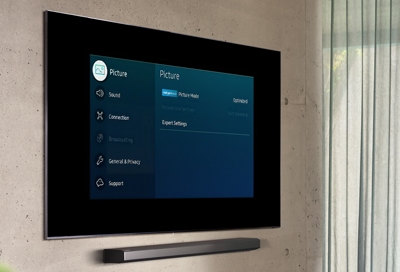
Credit: www.samsung.com

Credit: www.livemint.com
Frequently Asked Questions Of Can I Use A Tv For A Monitor
Is It Ok To Use A Tv As A Computer Monitor?
Yes, it is OK to use a TV as a computer monitor if it has the necessary input ports and resolution compatibility.
Can I Use Tv As Monitor For Gaming?
Yes, TVs can be used as monitors for gaming. Just make sure it has the right ports and resolution for your gaming needs.
Can I Use My Tv As A Second Monitor?
Yes, you can use your TV as a second monitor. Simply connect your TV to your computer using an HDMI cable, and then adjust the display settings on your computer to extend or duplicate your screen onto the TV. This allows you to use your TV as a secondary display for work or entertainment.
Is A Tv Better Than A Monitor?
A TV and a monitor have different purposes. A TV is better for a larger viewing experience, while a monitor is better for tasks requiring high resolution and faster refresh rates. Choose the one that best suits your needs and preferences.
Conclusion
Using a TV as a monitor can be a viable option for many people. However, it’s crucial to consider factors such as resolution, refresh rate, and input lag to ensure a satisfactory experience. By understanding the differences and making an informed decision, you can optimize your workspace setup.