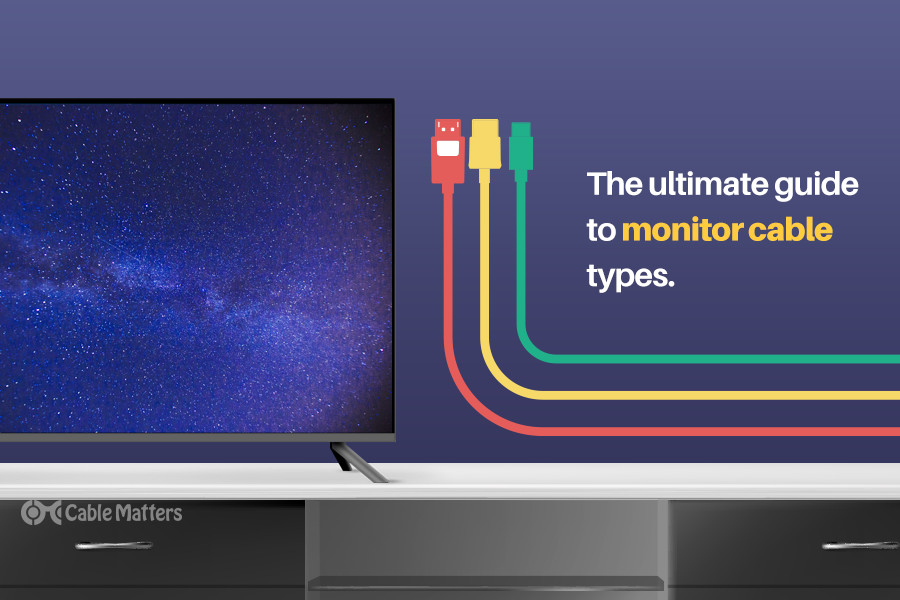Yes, you can use a TV as a monitor, but consider resolution and input connectivity. Using a TV as a monitor provides a larger display for better viewing experience.
However, TVs may have lower resolutions than dedicated monitors, affecting image quality. Make sure the TV has the right input ports such as HDMI or VGA for connectivity. Adjust the display settings to optimize performance and prevent overscan issues. Despite the affordability of using a TV as a monitor, ensure it meets your requirements for resolution, refresh rate, and input options.
Evaluate your needs carefully to determine if a TV is the right choice for your workstation setup.
Choosing The Right Tv
Looking for the right TV to use as a monitor? It’s essential to assess the display’s resolution and connectivity options to ensure compatibility with your computer. Additionally, consider the screen size and display type for a seamless viewing experience.
Resolution And Screen Size
A TV’s resolution and screen size are crucial factors. Check if the TV has a high resolution to ensure clear display and pick a size that fits your workspace.
Input And Output Options
Consider the input and output options available on the TV. Look for HDMI and USB ports for connectivity with your devices.
Connecting Your Devices
Wondering if your TV can double as a monitor for your devices? Yes, you can easily connect your TV to your computer or laptop for a larger screen experience. By utilizing the appropriate cables or wireless technologies, you can seamlessly extend your display onto your TV for work or entertainment purposes.
Hdmi Connection:
- Plug your HDMI cable into the TV and computer.
- Select the HDMI input on your TV settings.
Displayport Connection:
- Connect the DisplayPort cable to both your TV and computer.
- Make sure to switch the input to DisplayPort on your TV.
Audio Setup:
- Check if your TV supports audio output from the computer.
- Adjust the audio settings on both devices if needed.
Video Settings:
- Set the resolution on your computer to match your TV’s capabilities.
- Calibrate the display settings for optimal viewing experience.
Optimizing Display Settings
Optimizing display settings for using a TV as a monitor can significantly impact the overall user experience. Calibration and picture quality adjustments, as well as adjusting for text and graphics, are crucial for maximizing the potential of a TV as a monitor. Let’s delve into these aspects to ensure you get the most out of your setup.
Calibration And Picture Quality
Calibrating your TV’s settings is essential to ensure that the colors and contrast are properly displayed. Access the TV’s settings and adjust the brightness, contrast, and color settings to optimize picture quality for use as a monitor. Avoid oversaturating colors, as this can lead to eye strain over time. Furthermore, ensure that the sharpness setting is adjusted to an optimal level to prevent any blurriness in text or graphics.
Adjusting For Text And Graphics
When utilizing a TV as a monitor, optimizing settings for displaying text and graphics is crucial. Adjust the sharpness to avoid any text or graphics appearing blurry. It’s also recommended to disable any image processing features provided by the TV, as these can negatively impact the display of text and graphics. Additionally, consider using a custom resolution specific to your usage, paying close attention to font smoothing to ensure text is clear and easy to read.

Credit: catalystcos.com
Considering Ergonomics
Placement And Viewing Distance
When setting up your TV as a monitor, it is essential to consider the placement and viewing distance for optimal comfort and productivity. The placement of your TV-monitor should be at eye level or slightly below it, to avoid strain on your neck and spine. Consider using a sturdy stand or mount to ensure stability and adjustability.
In terms of viewing distance, a general rule of thumb is to sit approximately 20-40 inches away from your TV-monitor. This distance allows for a comfortable viewing experience without straining your eyes or causing eye fatigue. If you sit too close, your eyes may have to work harder to focus, leading to eye strain.
Reducing Eye Strain
To reduce eye strain when using a TV as a monitor, there are a few measures you can take. Firstly, adjust the brightness and contrast settings of your TV to ensure a comfortable level for your eyes. This can help minimize eye fatigue and prevent headaches.
Additionally, consider using a blue light filter or turning on the “Night Mode” feature on your TV. These settings help reduce the exposure to harmful blue light emitted by electronic screens, which can cause eye strain and disrupt sleep patterns.
Remember to take regular breaks to rest your eyes, look away from the screen, and focus on objects at different distances. This simple practice can alleviate eye strain and prevent dryness or discomfort.
Overall, when using a TV as a monitor, prioritizing ergonomics is crucial for your comfort and well-being. By considering the placement and viewing distance, as well as implementing measures to reduce eye strain, you can optimize your TV-monitor setup for an enjoyable and productive experience.
Understanding Limitations And Considerations
Using your TV as a monitor can be a convenient option, but before you make the switch, it’s important to understand the limitations and considerations that come with this setup. In this section, we’ll explore two important factors to keep in mind: Input Lag and Refresh Rates, and Long-term Use and Lifespan.
Input Lag And Refresh Rates
When using your TV as a monitor, one of the key concerns is the input lag. Input lag refers to the delay between the time you input a command, such as pressing a key or moving the mouse, and the time it takes for that action to be displayed on the screen. High input lag can be frustrating and impact your overall gaming or productivity experience.
It’s important to note that TVs typically have higher input lag compared to dedicated monitors. This is because TVs are designed with features such as image processing and upscaling, which prioritize picture quality over responsiveness. While some modern TVs offer gaming modes or features to minimize input lag, it’s essential to research and find a TV model with low input lag if you’ll be using it for gaming or tasks that require fast response times.
Alongside input lag, refresh rates also play a significant role in the performance of your TV as a monitor. Refresh rate refers to the number of times the image on the screen is refreshed per second. A higher refresh rate can result in smoother motion and reduce motion blur. Most TVs come with a standard 60Hz refresh rate, while some newer models offer higher options, such as 120Hz or even 240Hz.
However, it’s important to note that the refresh rate of your TV doesn’t necessarily mean you’ll experience the same level of smoothness as a dedicated monitor with the same refresh rate. This is because TVs often use software interpolation to simulate higher refresh rates, which can introduce artifacts and visual inconsistencies.
In summary: High input lag can impact your experience, so choose a TV with low input lag or gaming-specific features if you’ll be using it for tasks that require fast response times. While TVs come with a variety of refresh rates, be mindful of the differences in performance compared to dedicated monitors.
Long-term Use And Lifespan
Another consideration when using a TV as a monitor is the long-term use and lifespan of the device. TVs are generally designed for daily viewing and may not be optimized for continuous computer use. Continuous use can result in image retention or burn-in, where static images displayed for extended periods leave a permanent residue on the screen.
While burn-in is rare in modern TVs, it’s still a possibility, especially if you have static elements on your screen for prolonged periods, such as taskbars or menu bars. Some TV manufacturers provide features like screen savers or pixel shift to mitigate this risk, but it’s important to be mindful of the content displayed on the screen and take breaks to prevent potential burn-in issues.
Additionally, consider the overall lifespan of the TV as a monitor. TVs are typically designed for longer use, providing a lifespan of several years. However, continuous use as a monitor with static elements could potentially reduce the overall lifespan of the TV. It’s essential to be aware of this trade-off and ensure proper ventilation and cooling to minimize any potential impact on longevity.
In summary: Prolonged use of a TV as a monitor may result in image retention or burn-in. Be cautious of displaying static elements for extended periods and consider the overall lifespan of the TV when using it as a monitor.

Credit: www.softwaretestinghelp.com

Credit: www.geckoboard.com
Frequently Asked Questions On Can I Use A Tv As A Monitor
Is It Ok To Use Tv As Computer Monitor?
Yes, it is OK to use a TV as a computer monitor, make sure the TV has the necessary inputs for connection.
What Is Difference Between Monitor And Tv?
A monitor is meant for displaying computer content and typically has a higher resolution, while a TV is designed for entertainment and has more input options for external devices.
How Can I Use My Tv As A Monitor Without A Monitor?
To use your TV as a monitor without a dedicated monitor, you can connect your computer or laptop to your TV using an HDMI cable. Simply plug one end into the HDMI port on your computer and the other end into the HDMI port on your TV.
Adjust display settings as needed.
What Is The Difference Between A Smart Tv And A Computer Monitor?
A smart TV is a television that can connect to the internet and access online streaming services. A computer monitor, on the other hand, is a display screen used for connecting to a computer. While both can display media, a smart TV offers internet connectivity and built-in streaming services.
Conclusion
Using a TV as a monitor is feasible, but it’s crucial to consider the specs, connectivity options, and intended use. As technology evolves, so do our choices. Understanding the pros and cons will help you decide whether this setup is suitable for your specific requirements.
Make an informed decision based on your unique needs and preferences.