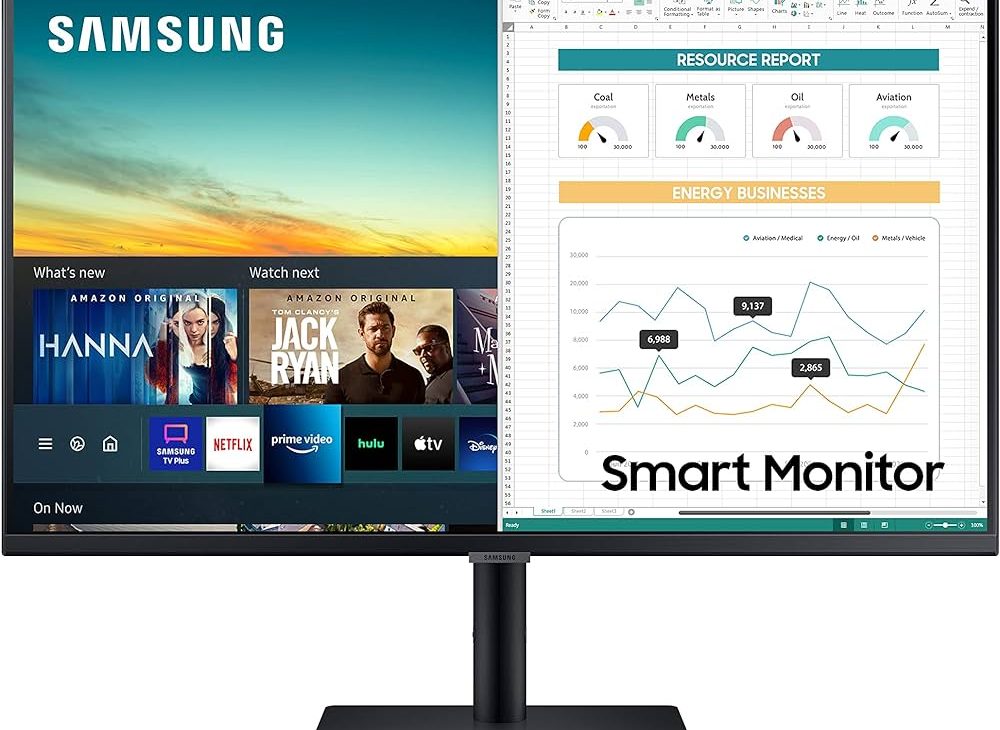Yes, you can use your TV as a monitor; however, make sure your TV has the necessary inputs. Using your TV as a monitor can be a cost-effective solution for enhancing your viewing experience.
It allows you to enjoy a larger display for browsing the internet, streaming content, or playing games. Before connecting your TV to your computer, ensure that both devices are compatible with each other. By utilizing your TV as a monitor, you can create a versatile setup that serves multiple purposes in your entertainment space.
Whether you are working on projects or enjoying multimedia content, connecting your TV as a monitor can provide a more immersive experience.

Credit: www.samsung.com
Tv Vs. Monitor
When considering whether to use your TV as a monitor, it’s important to understand the differences between the two. Let’s explore the key factors to help you make an informed decision.
Size And Resolution
- TVs typically come in larger sizes, making them ideal for viewing from a distance.
- Monitors, on the other hand, are usually smaller and better suited for close-up work.
- TVs often have lower pixel density, resulting in less sharp images for close viewing.
- Monitors offer higher resolutions, providing crisp details for tasks like graphic design or programming.
Connectivity And Compatibility
- Most modern TVs and monitors come with HDMI ports for easy connectivity to various devices.
- Monitors may offer additional display ports like DisplayPort or DVI for enhanced compatibility.
- TVs may face compatibility issues due to software limitations, making them less suitable for specific tasks.
- Monitors are designed for seamless integration with computers and laptops, ensuring optimal performance.

Credit: www.samsung.com
Using Your Tv As A Monitor
When using your TV as a monitor, there are various methods to connect and optimize your setup.
Physical Connections
Connecting your TV to your computer requires HDMI or VGA cables for a direct link.
An HDMI connection ensures high-definition display and audio transmission between the devices.
Wireless Options
- Wireless display adapters offer the freedom to cast your computer screen to your TV.
- Screen mirroring using features like Miracast or AirPlay provides seamless connectivity.
Adjusting Settings
- Select the proper input source on the TV to match the connected port on your computer.
- Adjust the resolution settings on your computer to match the TV’s native resolution for optimal display.
Optimizing Your Setup
Using your TV as a monitor offers a larger display for work or entertainment. However, to optimize your setup for the best experience, there are certain considerations to keep in mind. In this section, we’ll explore how to adjust display settings and address audio considerations when using your TV as a monitor.
Display Settings
When using your TV as a monitor, it’s important to adjust the display settings to ensure optimal visual performance. First, set the resolution to match the native resolution of your TV to avoid image distortion. Additionally, fine-tune the brightness and contrast levels for comfortable viewing. Adjust the color temperature to enhance color accuracy, and consider enabling a dynamic contrast ratio for improved image clarity.
Audio Considerations
Utilizing your TV’s audio capabilities can enhance your overall experience. To maximize audio quality, ensure that the TV speakers are positioned appropriately for optimal sound distribution. Consider connecting external speakers or a soundbar for a more immersive audio experience. Adjust the volume and audio settings to suit your preferences and the viewing environment, and explore options for audio output to connect to a home entertainment system for enhanced sound quality.
Benefits And Drawbacks
Using your TV as a monitor can provide a larger display for work or entertainment, offering better immersion. However, the image quality may not be as sharp as a dedicated monitor, and text could appear fuzzy. Additionally, TVs often lack the same level of input options and may have higher input lag.
Productivity And Entertainment
Using your TV as a monitor can provide several benefits related to productivity and entertainment. Let’s take a closer look:
Increased Productivity:
- Expanded Screen Real Estate: By utilizing your TV as a monitor, you can enjoy a larger viewing area, enabling you to have multiple windows or applications open side by side. This can enhance your productivity, especially when multitasking.
- Enhanced Visual Experience: TVs often offer high-definition resolution and advanced display technologies. This ensures sharper images and vibrant colors, allowing you to view documents, presentations, and media content with greater clarity and detail.
- Comfortable Viewing: TVs are designed for extended viewing, which means you can adjust the screen size and positioning according to your preference. This flexibility promotes a more comfortable working environment, reducing eye strain and improving overall comfort during prolonged computer use.
Versatile Entertainment Experience:
- Bigger Screen for Gaming: Gaming enthusiasts can enjoy a more immersive experience by connecting their gaming consoles or PCs to the TV. The larger screen size provides a wider field of view, enhancing gameplay and making it more enjoyable.
- Home Theater Experience: With a TV acting as a monitor, you can transform your living room into a mini theater. Whether you’re streaming movies, binge-watching your favorite shows, or enjoying online content, the large screen and high-quality display of a TV will deliver a cinematic experience right in the comfort of your home.
- Easy Accessibility: Many smart TVs offer built-in streaming apps, allowing you to access popular platforms like Netflix, Hulu, and YouTube directly from your TV screen. This eliminates the need for additional devices and simplifies the entertainment setup.
Potential Limitations
Although using your TV as a monitor offers numerous advantages, it’s important to consider the potential limitations:
Resolution Limitations:
- Lower pixel density: TVs typically have larger pixel pitch compared to traditional monitors. This means that when used as a monitor, the image details may appear less sharp or pixelated, especially when viewing text or fine details up close.
- Aspect Ratio: TVs often have wider aspect ratios optimized for video content, which may not translate well for some computer applications. This can result in black bars or stretched/distorted images when using certain software or browsing the web.
Input Lag and Response Time:
- TVs are generally designed for viewing, not for quick response times required in gaming or time-sensitive tasks. This can lead to input lag, which is the delay between pressing a key or moving the mouse, and the action being displayed on the screen. It’s important to consider the TV’s specifications, especially in fast-paced activities that require immediate reactions.
Connectivity and Compatibility:
- Connection Options: Not all TVs have the necessary ports to connect with a computer or gaming system. Ensure your TV has the required HDMI or VGA inputs to establish a reliable connection.
- Resolution and Refresh Rate Compatibility: TVs may not support all the resolutions or refresh rates that your computer’s graphics card can provide. This can limit your ability to achieve the optimal display settings, potentially reducing the overall visual experience.
Conclusion And Recommendations
Transform your TV into a functional monitor for enhanced digital experiences. Easily connect your devices for more productivity and immersive viewing. Maximize your screen potential with simple setup and enjoy a seamless transition between entertainment and work.
After considering the benefits and limitations of using a TV as a monitor, as well as the best practices and final considerations, it’s time to draw a conclusion and provide some recommendations.Best Practices
To ensure a seamless and optimal experience when using your TV as a monitor, it’s important to follow some best practices:- Choose the right TV: Look for a TV with a high resolution and low input lag to minimize latency.
- Connectivity: Make sure your TV has the necessary ports to connect to your computer or laptop.
- Calibrate your TV: Adjust the settings on your TV to optimize picture quality and reduce eye strain.
- Consider the viewing distance: Sit at an appropriate distance from the TV to avoid eye strain and discomfort.
- Adjust display settings on your computer: Ensure that your computer’s resolution, refresh rate, and scaling settings are compatible with your TV.
Final Considerations
Before making a decision to use your TV as a monitor, there are some final considerations to keep in mind:- Size and space: Consider the size of your TV and whether it fits well in your workspace. Ensure you have enough space for comfortable use.
- Productivity requirements: Assess whether the TV’s size and resolution meet your productivity needs. A larger screen may offer more screen real estate, but it might also strain your eyes if used for long periods.
- Use case scenarios: Determine how you’ll be using your TV as a monitor. If you primarily use it for gaming or media consumption, the TV may be a good choice. However, if you require color accuracy for professional tasks like graphic design or video editing, a dedicated monitor might be more suitable.

Credit: www.costco.com
Frequently Asked Questions For Can I Use My Tv As A Monitor
Is It Ok To Use Tv As Computer Monitor?
Yes, it’s okay to use a TV as a computer monitor for a larger display. Just ensure your TV has compatible ports and settings for optimal performance.
How Do I Turn My Tv Into A Monitor?
To use your TV as a monitor, connect it to your computer using an HDMI or VGA cable. Make sure the TV input is set to the correct source. Adjust the display settings on your computer to extend or duplicate the screen.
What Is The Difference Between A Smart Tv And A Computer Monitor?
A smart TV is a television that can connect to the internet and access streaming platforms and apps, while a computer monitor is a display for a computer.
Can You Connect Pc To Tv?
Yes, you can connect your PC to your TV. Simply use an HDMI cable to link the two devices and toggle the input on your TV to the corresponding HDMI port. This allows you to display your computer screen on your TV for a larger viewing experience.
Conclusion
Using your TV as a monitor can be a convenient and versatile option for many tasks. Whether for work or entertainment, the big screen and sharp resolution can enhance your viewing experience. With the right connections and settings, you can easily utilize your TV as a monitor for a wide range of activities.