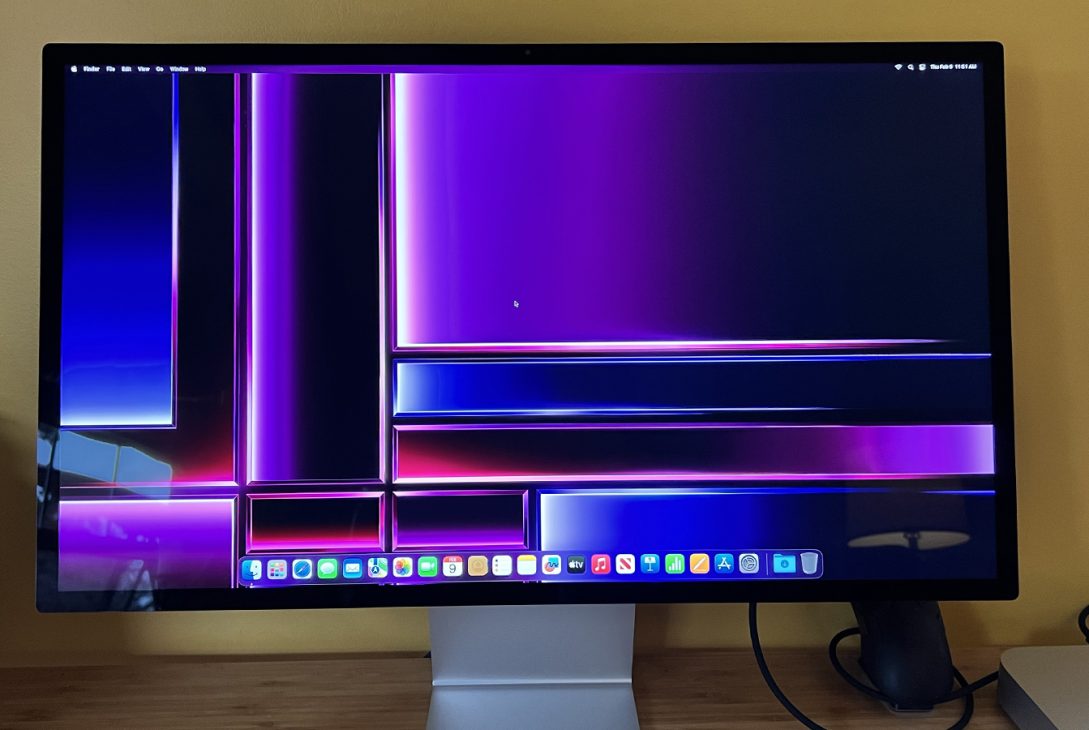Yes, you can use a TV as a computer monitor if it has the necessary input ports. TVs with HDMI or VGA inputs can be connected to your computer for display.
In today’s digital age, people are always looking for ways to enhance their work and entertainment experiences. One common question that often arises is whether a TV can be used as a computer monitor. Thankfully, with the right connections and settings, using a TV as a computer monitor is feasible.
This can provide a larger screen size for better visibility and improved productivity. However, it’s crucial to ensure the TV has the appropriate input ports, such as HDMI or VGA, for a successful connection. Let’s explore the benefits and considerations of using a TV as a computer monitor to optimize your digital experience.

Credit: www.lg.com
Benefits Of Using Tv As A Computer Monitor
Using a TV as a computer monitor comes with numerous advantages, making it a cost-effective and efficient solution for enhancing your computing experience.
Increased Screen Size
Larger screen size can provide a more immersive and comfortable viewing experience for various tasks.
Cost-effectiveness
Utilizing your existing TV as a computer monitor eliminates the need to purchase a separate display, saving you money.
How To Connect Your Tv To Your Computer
Connecting your TV to your computer opens up a world of possibilities. Find out how to seamlessly link your devices below.
Using Hdmi Cable
Step 1: Locate the HDMI ports on both your TV and computer.
Step 2: Connect one end of the HDMI cable to the HDMI port on your computer.
Step 3: Connect the other end of the cable to the HDMI port on your TV.
Step 4: Switch your TV input source to the HDMI port to view your computer screen.
Wireless Connection Options
Option 1: Use Wi-Fi Direct if your TV and computer support it.
Option 2: Utilize screen mirroring apps like Miracast or AirPlay for wireless connection.
Option 3: Invest in a wireless HDMI kit for a convenient setup.
Optimizing Your Tv Display For Computer Use
Using your TV as a computer monitor can provide a larger display and a more immersive experience. However, to fully optimize the display for computer use, it’s essential to make some adjustments to ensure a clear and vibrant image. Here are some tips for optimizing your TV display for computer use:
Adjusting Resolution And Refresh Rate
Optimizing the resolution and refresh rate of your TV display is crucial for achieving a sharp and smooth image. Make sure to set the resolution to the native resolution of your TV to prevent any distortion or blurriness. Additionally, adjusting the refresh rate to match your computer’s output can reduce motion blur and provide a better overall viewing experience.
Calibrating Color Settings
Fine-tuning the color settings of your TV can significantly enhance the visual quality when using it as a computer monitor. Use the color temperature settings to achieve natural and accurate colors, and adjust the contrast and brightness levels to ensure optimal visibility. Calibrating the color settings can make text and images appear crisper and more vibrant.
Considerations For Using Tv As A Monitor
Looking to use your TV as a computer monitor? Consider the resolution, input options, and screen size for optimal display. Ensure compatibility with your devices and adjust settings for a seamless viewing experience. Opt for a high-quality HDMI cable for better connectivity and clear visuals.
Using your TV as a computer monitor can be a convenient and cost-effective solution, but there are some important considerations to keep in mind. In this section, we will discuss two key factors to consider when using a TV as a monitor: input lag and response time, as well as physical setup and ergonomics.
Input Lag And Response Time
One important factor to consider when using a TV as a computer monitor is the input lag. Input lag refers to the delay between pressing a key or moving the mouse and seeing the corresponding action on the screen. High input lag can be frustrating and make it difficult to use your computer effectively.
TVs are usually designed for watching movies and TV shows, where a slight delay in response time is not noticeable. However, when it comes to using them as computer monitors, a low input lag is crucial for a smooth and responsive experience. When shopping for a TV to use as a monitor, look for models with low input lag ratings, usually specified in milliseconds (ms).
Physical Setup And Ergonomics
In addition to input lag and response time, it’s essential to consider the physical setup and ergonomics when using a TV as a computer monitor. TVs tend to have larger screens compared to traditional computer monitors, which can have both advantages and disadvantages.
On the positive side, a larger screen can offer a more immersive viewing experience, making it ideal for gaming, multimedia tasks, or working with multiple windows open simultaneously. However, it’s important to ensure that the TV is positioned at an appropriate distance to prevent eye strain and discomfort.
Ergonomics plays a crucial role in maintaining comfortable and healthy computer use. When using a TV as a monitor, consider the following:
- Ensure that the TV is at eye level. Tilting it too far up or down can strain your neck and lead to discomfort.
- Adjust the distance between yourself and the TV. Sitting too close can cause eye fatigue, while sitting too far can make it challenging to see details.
- Use an adjustable chair and desk to maintain a proper sitting posture.
Taking these considerations into account will help maximize your comfort and productivity when using a TV as a computer monitor.
Potential Drawbacks And Limitations
While using a TV as a computer monitor can have its benefits, it is important to be aware of the potential drawbacks and limitations that you may encounter. These factors can affect both your user experience and the overall functionality of your setup. Let’s take a closer look at two key areas that you should keep in mind.
Pixel Density And Image Quality
One of the main considerations when using a TV as a computer monitor is the pixel density and image quality. TVs are typically designed to be viewed from a distance, and as a result, they may not have the same level of pixel density as dedicated computer monitors. This can lead to less sharp and detailed visuals, making it more challenging to read smaller text or discern fine details on your screen.
In addition to pixel density, image quality can also be affected by factors such as color accuracy and refresh rate. While some TVs offer excellent color reproduction, others may have a tendency to oversaturate or undersaturate colors, leading to a less accurate representation of your content. The refresh rate, which determines how many times the image on the screen is refreshed per second, can also impact the smoothness of motion and reduce the overall quality of video playback or gaming experience.
Compatibility And Functionality Issues
Another potential drawback of using a TV as a computer monitor is the compatibility and functionality issues that may arise. TVs and computer monitors have different interfaces and connectors, which can lead to compatibility problems. For example, if your TV does not have an HDMI port or only supports outdated connections like VGA, you may need additional adapters or converters to connect your computer to the TV.
Besides connectivity, the functionality of a TV as a computer monitor can also be limited. Many TVs lack built-in features specific to computer use, such as adjustable height and tilt or the ability to pivot the screen. Additionally, some TVs may have input lag, which can negatively impact your responsiveness when using the TV as a monitor, especially in activities that require quick reflexes like gaming.
In summary, while using a TV as a computer monitor can offer benefits such as a larger screen and cost savings, it is important to consider the potential drawbacks and limitations. These include reduced pixel density, compromised image quality, compatibility issues, and limited functionality. By being informed about these factors, you can make a well-informed decision about whether using a TV as a computer monitor is the right choice for you.
Credit: www.nytimes.com

Credit: www.microsoft.com
Frequently Asked Questions For Can I Use Tv As A Computer Monitor
Is It Ok To Use Tv As Computer Monitor?
Yes, it is possible and okay to use a TV as a computer monitor, ensuring compatibility and proper connections.
Which Tv Can Be Used As Monitor?
Most modern TVs like LED, OLED, and QLED can be used as monitors, offering crisp display quality for various tasks.
How Can I Display My Pc On My Tv?
You can display your PC on your TV by using an HDMI cable or a wireless streaming device such as Chromecast or Roku. Simply connect the HDMI cable from your PC to the TV or use the streaming device to mirror your PC’s screen.
What Is The Difference Between A Smart Tv And A Computer Monitor?
A smart TV is a television that can connect to the internet and access apps and streaming services. A computer monitor is used with a computer to display content and does not have built-in internet connectivity or apps.
Conclusion
Using a TV as a computer monitor can be a viable option, offering a larger display and immersive experience. However, careful consideration must be given to the TV’s specifications and connectivity options to ensure a seamless integration. Ultimately, the decision should align with your specific needs and preferences.