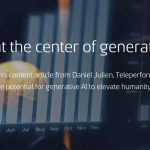Yes, TVs can be used as computer monitors. They offer larger screens for better viewing experience.
Using a TV as a computer monitor can enhance your productivity and provide a more immersive visual experience. With the advancement in technology, many modern TVs come equipped with HDMI ports that allow for easy connection to laptops and desktop computers.
This versatility allows you to multitask, stream content, or even game on a bigger screen. However, it’s important to consider factors such as input lag, resolution compatibility, and distance from the screen to ensure optimal performance. We will explore the benefits and considerations of using a TV as a computer monitor.

Credit: aoc.com
The Potential Of Tv As Computer Monitors
TVs can be effectively utilized as computer monitors, offering large and vivid displays for enhanced productivity and entertainment. Their potential lies in their ability to provide a seamless transition from work to leisure, making them a versatile option for home and office setups.
With the development of advanced technologies, TVs can now deliver high-resolution images and fast refresh rates, catering to the demands of modern computing needs.
Advantages Of Using Tvs As Monitors
- Large screen enhances visual experience
- Cost-effective compared to buying separate monitor
- Convenient for media consumption and gaming
Considerations Before Using Tv As A Monitor
- Check compatibility with computer system
- Ensure sufficient resolution for clarity
- Consider input lag for smooth performance
Choosing The Right Tv For Dual Purpose
Maximize space by choosing a TV that functions as a computer monitor. Seamless multitasking for work and entertainment. Enjoy dual-purpose benefits with the right TV.
Resolution And Screen Size
When choosing a TV to use as a computer monitor, resolution and screen size are vital factors to consider. Resolution determines image quality, so opt for a TV with at least 1080p for clear visuals. Additionally, screen size should be appropriate for your viewing distance to ensure comfortable usage.Connectivity Options
Connectivity options play a crucial role in using a TV as a computer monitor. Look for TVs that offer multiple HDMI and USB ports for easy connectivity. Built-in Wi-Fi and Bluetooth can also enhance your experience.Setting Up Your Tv As A Computer Monitor
Many people are now considering using their TVs as computer monitors because of the larger screen size and improved visual experience. With technology continuously evolving, this has become a viable option for enhancing productivity and entertainment. If you’re looking to set up your TV as a computer monitor, the process is relatively straightforward, and the benefits can be significant.
Adjusting Display Settings
After connecting your TV as a computer monitor, it’s essential to adjust the display settings to ensure optimal visual performance. Start by adjusting the resolution to match the native resolution of your television. This can be done through the display settings on your computer, typically found in the control panel or display settings menu. Ensure the aspect ratio is set correctly to avoid distortion and maximize the screen real estate, providing a seamless viewing experience. It’s also advisable to adjust the brightness and contrast levels to accommodate for the differences between TV and computer monitor displays.
Optimizing For Productivity
When using your TV as a computer monitor, optimizing the setup for productivity is crucial. Consider your viewing distance and make sure to position the TV at an appropriate distance to reduce eye strain and maximize visibility. Utilize the large screen for multitasking by arranging windows side by side, taking advantage of the expanded workspace. Customize the display settings to accommodate your workflow, such as increasing text size for improved readability. A well-optimized TV-computer monitor setup can lead to enhanced productivity and a more immersive computing experience.
Maximizing The Experience
Experience seamless integration by utilizing TVs as computer monitors for enhanced productivity. Easily switch between entertainment and work modes, achieving optimal functionality in one space. Elevate your multitasking capabilities with this versatile setup, enhancing your digital experience.
Maximizing the Experience When it comes to using a TV as a computer monitor, there are various ways to enhance your overall experience. In this section, we will explore two key aspects that can take your audio-visual output to the next level and help you make the most of the additional features offered by modern TVs. With a little tweak here and there, you’ll be amazed at the transformation your TV can undergo, serving as not just a television, but also a powerful computer monitor.Enhancing Audio-visual Output
To truly optimize your experience, it is essential to focus on enhancing the audio and visual qualities of your TV-as-monitor setup. Here are a few strategies that can help you achieve that: 1. Adjust the resolution: By setting the appropriate resolution, you can ensure crisp and clear visuals on your TV screen. Most modern TVs support high resolutions, such as 1080p or even 4K, providing an immersive viewing experience. 2. Calibrate the color settings: Fine-tuning the color settings can significantly improve the overall image quality. Experiment with the brightness, contrast, and saturation levels to achieve the perfect balance and vibrant visuals. 3. Invest in a sound system: While most TVs come with built-in speakers, investing in a separate sound system can truly revolutionize your audio experience. Whether it’s a soundbar or a multi-channel speaker setup, the enhanced audio quality will make your movies, games, and music come to life. 4. Optimize the viewing position: Consider adjusting the height, angle, and distance of your TV to ensure optimal viewing comfort. A correct viewing position prevents eye strain and allows you to fully immerse yourself in the content displayed on your TV-as-monitor.Utilizing Additional Features
Modern TVs offer a plethora of features that can enhance your productivity and entertainment experience while using them as computer monitors. Here are some ways you can utilize these additional features: 1. Picture-in-Picture (PiP) mode: Take advantage of PiP mode to multitask efficiently. This feature allows you to view two different sources simultaneously on your TV screen, such as your computer screen and a live TV broadcast. 2. Smart TV capabilities: Many modern TVs are equipped with smart features, allowing you to access a wide range of apps, browse the internet, and even stream content from popular platforms. Harness these capabilities to expand your entertainment options and stay connected. 3. Gaming modes: If you’re a gamer, make sure to explore the gaming modes offered by your TV. These modes optimize the display settings for gaming, reducing input lag and enhancing the overall gaming experience. With these methods, you can maximize the performance of your TV-as-monitor setup and unlock its full potential. So, go ahead and explore the various possibilities to take your computer usage, multimedia enjoyment, and productivity to new heights. Your TV can be more than just a TV – it can be your ultimate workstation and entertainment hub.Taking Care Of Your Eyes And Body
Using TVs as computer monitors can strain your eyes and body due to their different display technologies, potentially leading to eye fatigue and discomfort. To mitigate these effects, consider adjusting the screen settings and maintaining a proper viewing distance to protect your eyes and overall well-being.
Ergonomics And Comfort
When using a TV as a computer monitor, it is important to consider ergonomics and comfort. Proper positioning of your TV and seating arrangement can go a long way in preventing eye strain and discomfort. Here are a few tips:
- Ensure that your TV is positioned at eye level or slightly below, so you don’t strain your neck and eyes looking up or down for extended periods.
- Invest in an adjustable TV stand or wall mount that allows you to tilt the screen to your desired angle.
- Use a comfortable chair with proper back support, and position it at an appropriate distance from the TV to avoid hunching over or sitting too far away.
- Consider using a keyboard and mouse that are separate from the TV, as this will help maintain a comfortable typing position.
Remember, finding an ergonomic setup that works for you is crucial in preventing long-term discomfort and potential health issues.
Potential Health Concerns
While using a TV as a computer monitor can be convenient, it’s important to be aware of potential health concerns that may arise. Here are a few things to keep in mind:
- Eye Strain: Extended exposure to screens can cause eye fatigue, dryness, and discomfort. Take regular breaks and practice the 20-20-20 rule—every 20 minutes, look away at something 20 feet away for at least 20 seconds.
- Screen Flicker: Some TVs may have a noticeable flicker, especially at lower refresh rates. This can cause eye strain and headaches. Opt for a TV with a higher refresh rate and enable any available motion smoothing settings.
- Blue Light Exposure: TVs emit blue light, which can disrupt sleep patterns and lead to eye strain. Consider using blue light filters or enabling night mode on your TV to reduce the blue light emission.
- Environmental Lighting: Ensure proper lighting in your room. Avoid excessive glare or extreme brightness, as it can strain your eyes.

Credit: www.notebookcheck.net

Credit: www.bhphotovideo.com
Frequently Asked Questions On Can Tv’s Be Used As Computer Monitors
Is It Ok To Use Tv As Computer Monitor?
Using a TV as a computer monitor is generally okay. However, there are a few things to consider. Make sure the TV has an HDMI input, a high resolution, and low input lag. Also, be aware that text might not appear as sharp as on a computer monitor.
How Can I Display My Pc On My Tv?
To display your PC on your TV, connect them using an HDMI cable or a VGA cable. Make sure both devices are powered on. Then, using your TV’s input selector, choose the appropriate HDMI or VGA input. Your computer’s screen will be mirrored on your TV.
What Is The Difference Between A Smart Tv And A Computer Monitor?
A smart TV is a television with internet and streaming capabilities, while a computer monitor is solely for displaying content from a computer. Smart TVs can access apps and streaming services, while monitors are used for extending computer displays.
Can I Use A 43 Inch Tv As A Monitor?
Yes, a 43-inch TV can be used as a monitor as long as it has the necessary ports and resolution.
Conclusion
Using a TV as a computer monitor has its pros and cons. It can be a cost-effective solution for larger screens, but may not provide the same level of image quality as specialized monitors. Ultimately, the decision depends on individual needs and preferences.
Consider the trade-offs before making your choice.