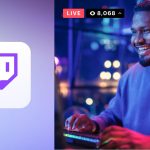Yes, you can use a TV as a monitor by connecting it to your computer. Many modern TVs have HDMI ports that allow you to easily connect them to your computer for display purposes.
It’s a convenient way to enjoy a larger screen for work or entertainment without the need for a separate monitor. Keep in mind, though, that using a TV as a monitor may not provide the same level of sharpness and clarity as a dedicated computer monitor, as TVs are optimized for viewing from a distance rather than up close for extended periods.
What Are The Benefits Of Using A Tv As A Monitor?
Using a TV as a monitor offers several benefits, including a larger screen size for better visibility and enhanced productivity, crisp and clear image quality, and the ability to enjoy multimedia content. It can also serve as a cost-effective solution for a dual purpose setup, such as for gaming and entertainment.
Versatility
Using a TV as a monitor adds versatility to your setup. With a TV, you can easily switch between work and entertainment. The larger screen size provides a better viewing experience.Cost-effectiveness
Using a TV as a monitor is cost-effective. It eliminates the need for purchasing a separate monitor. Saves money by serving dual purposes. What Are the Benefits of Using a TV as a Monitor? Here are the benefits of using a TV as a monitor: – Versatility: Easily switch between work and entertainment. – Cost-Effectiveness: Saves money by serving dual purposes.
Credit: www.facebook.com
How To Connect Your Tv To Your Computer
Connecting your TV to your computer opens up a world of possibilities for streaming, gaming, or simply extending your screen for work or entertainment. There are various methods to achieve this, depending on the inputs available on your TV and computer.
Using Hdmi Or Vga Cables
HDMI Cables: Connect one end of the HDMI cable to the HDMI port on your computer and the other end to an available HDMI port on your TV.
VGA Cables: If your computer and TV have VGA ports, use a VGA cable to establish a connection between the two devices.
Wireless Connection Options
- Chromecast: Plug a Chromecast device into your TV’s HDMI port and cast your computer screen wirelessly.
- Miracast: Some TVs support Miracast technology, allowing you to mirror your computer screen without cables.
- Wi-Fi Direct: Establish a direct wireless connection between your computer and TV using Wi-Fi Direct if both devices support this feature.
Optimizing Your Tv Display As A Monitor
When using a TV as a monitor, it’s essential to optimize the display to ensure a seamless and enjoyable viewing experience. From adjusting resolution and refresh rate to color calibration, there are several factors to consider to maximize the potential of your TV as a monitor.
Adjusting Resolution And Refresh Rate
Set the resolution of your TV to match your computer’s output for the best display quality. Ensure that the refresh rate is compatible with your device to minimize motion blur and screen tearing. In the display settings, adjust these parameters to achieve an optimal visual experience.
Color Calibration
Perform color calibration to fine-tune the color accuracy and contrast of your TV display. Utilize calibration tools or built-in settings to adjust color temperature, gamma, and brightness for a more balanced and vibrant image. This step enhances the overall viewing experience when using your TV as a monitor.

Credit: www.samsung.com
Considerations And Limitations
Using a TV as a monitor can be a convenient and cost-effective solution, but there are certain considerations and limitations to keep in mind. In this article, we will discuss two important factors to consider when using a TV as a monitor: input lag and text display, along with potential eye strain. Let’s dive in!
Input Lag
One of the key factors to consider when using a TV as a monitor is input lag. Input lag refers to the delay between when you perform an action on your computer and when it is actually displayed on the screen. TVs are generally designed with a focus on delivering a high-quality visual experience for movies and TV shows, which means they might not prioritize quick response times. This can result in a noticeable lag, particularly when it comes to fast-paced activities such as gaming or real-time video editing.
To ensure a smooth and responsive experience, it’s recommended to choose a TV with a low input lag. Ideally, you should look for a TV with an input lag of 30 milliseconds or less. Many modern TVs offer a gaming mode or low-latency mode that reduces input lag by disabling certain image processing features. Enabling this mode can significantly improve the responsiveness of the TV when used as a monitor. Remember to check the TV’s specifications or consult customer reviews to determine its input lag capabilities.
Text Display And Eye Strain
While TVs are excellent for displaying high-definition videos and images, they may not be as suitable for long periods of reading or working with text. The larger screen size of a TV can make text appear pixelated or blurry, especially if the TV’s resolution is not optimized for close viewing. Text that is difficult to read can strain your eyes and lead to discomfort and fatigue.
If you intend to use a TV as a monitor for tasks that involve a significant amount of reading or text-based work, it’s crucial to ensure that the TV has a high resolution and supports the display of crisp, clear text. Look for a TV with at least a 1080p Full HD resolution or higher to achieve a sharp text display. Additionally, consider adjusting the text size and contrast settings on your computer to optimize readability.
Another consideration to minimize eye strain is to position the TV monitor at an appropriate distance from your eyes. Sitting too close to a large TV screen can strain your eyes and cause discomfort, so it’s recommended to maintain a distance of at least 4 feet or more.
In conclusion, while using a TV as a monitor can offer convenience and cost savings, it’s important to keep in mind the limitations and considerations discussed above. By choosing a TV with low input lag and optimized text display, as well as maintaining a suitable viewing distance, you can maximize the potential of using a TV as a monitor while minimizing discomfort and eye strain.
Applications Beyond Computing
Using a TV as a monitor offers a multitude of applications beyond just everyday computing. It opens up a whole new world of possibilities in terms of entertainment and overall user experience. Let’s explore some of the exciting ways you can make the most out of your TV-turned-monitor.
Gaming Console Compatibility
Boldly enter the gaming realm by connecting your favorite gaming console to your TV. Whether it’s PlayStation, Xbox, or Nintendo Switch, using your TV as a monitor enhances your gaming experience to a whole new level. Immerse yourself in the vivid colors and lifelike details that only a TV display can provide. Enjoy smooth gameplay, ultra-wide viewing angles, and enhanced graphics for an unbeatable gaming adventure on a larger screen.
Enhanced Viewing Experience
Upgrade your movie nights or streaming marathons by utilizing your TV as a monitor. With a bigger screen, you can kick back and relax while enjoying your favorite films, TV shows, and online content in stunning detail. From action-packed blockbusters to heartwarming dramas, the enhanced visuals will transport you right into the story. Get ready to lose yourself in the immersive world of your favorite on-screen characters and make every viewing session feel like a cinematic experience.

Credit: www.walmart.com
Frequently Asked Questions Of Can You Use A Tv As A Monitor
Is It Ok To Use A Tv As A Computer Monitor?
Yes, it’s fine to use a TV as a computer monitor. Ensure proper connections and settings for optimal display.
What Is The Difference Between A Tv And A Monitor?
A TV is typically larger and includes a tuner for broadcasting, while a monitor is smaller and lacks a tuner.
How Can I Use My Tv As A Monitor Without A Monitor?
To use your TV as a monitor without a separate monitor, connect your computer using an HDMI cable. Adjust the display settings on your computer to extend or duplicate the screen onto the TV. Make sure the TV input is set to the correct HDMI channel.
What Is The Best Tv To Use As A Monitor?
The best TV to use as a monitor is one that offers high resolution, a low response time, and multiple connectivity options. Look for a TV with a crisp display, such as 4K or OLED, and a fast refresh rate.
Ensure it has HDMI, DisplayPort, and USB ports for easy connection to your computer.
Conclusion
Using a TV as a monitor is feasible with the right considerations and connections. It can provide a larger display for gaming, movies, or work tasks. Ensure the TV’s resolution, input connections, and display settings align with your computer’s capabilities for a seamless experience.
Experiment and fine-tune settings for the best performance.